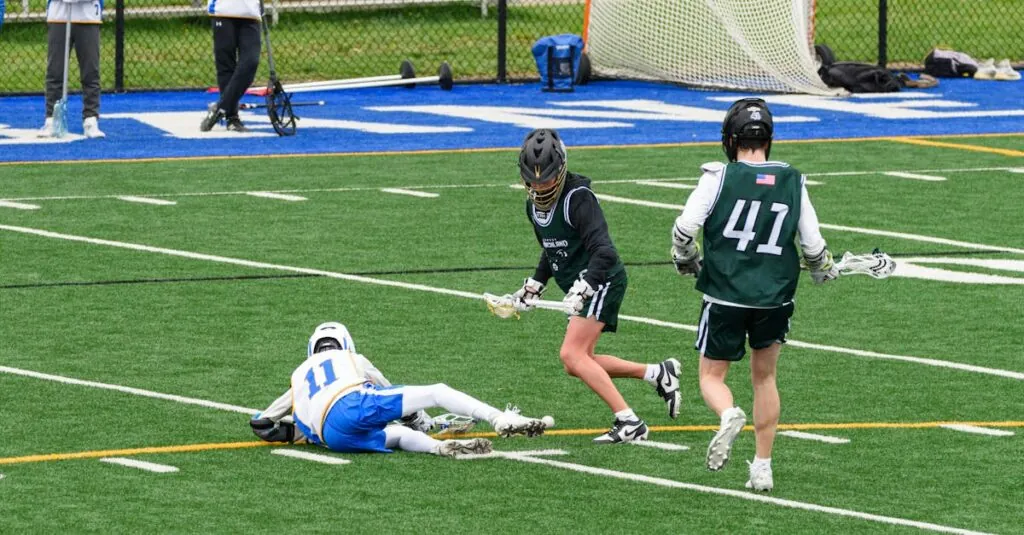Table of Contents
ToggleRoblox has taken the gaming world by storm, captivating millions with its endless creativity and fun. But what if you’re a proud Chromebook owner? Fear not! Playing Roblox on a Chromebook is not only possible but can be a breeze. Imagine diving into a vibrant universe filled with adventures and challenges, all while sipping your favorite drink and lounging in your PJs.
Getting Started With Roblox on Chromebook
First, installing Roblox on a Chromebook requires accessing the Google Play Store. Users should search for the Roblox app and click on the install button. Once installed, launching the app brings players directly into the game interface.
Next, creating an account is essential. New users can click on the sign-up button or log in if they already have an account. Filling in the required fields, including username and password, allows for personalized gaming experiences immediately.
After setting up the account, it’s time to browse through various games. Players can explore genres such as adventure, shooter, and simulation by navigating the home page. Each category features popular games, helping users discover exciting content easily.
Further, customizing avatars adds a personal touch. Users can choose outfits, accessories and even animations to reflect their individuality within the game. This customization enhances player engagement, making the gaming experience more enjoyable.
Moreover, joining friends in Roblox is simple. Users can add friends by searching for their usernames. Upon adding friends, players can easily invite them to join games or participate in various activities together.
Finally, understand that performance may vary based on the model of the Chromebook. Some models handle graphics better than others, so ensuring the latest updates for the Chromebook can improve gameplay quality. Checking for system updates regularly helps optimize performance and ensure a smoother gaming experience.
System Requirements
Playing Roblox on a Chromebook requires specific system specifications to ensure a smooth gaming experience. Understanding both minimum and recommended requirements helps users maximize performance.
Minimum Specifications
To play Roblox, a Chromebook needs certain minimum specifications. An Intel Celeron processor or an equivalent is essential. Users should have at least 4 GB of RAM for basic functionality. Storage space must include 1 GB available for game installations. A stable internet connection with at least 5 Mbps is necessary to play online games. Chromebook users with these specifications can enjoy Roblox, albeit with some limitations in graphics quality and performance.
Recommended Specifications
For optimal gameplay, specific recommended specifications enhance the experience significantly. An Intel Core i3 processor or better is preferred for smoother operation. Increasing RAM to 8 GB allows for more demanding game sessions and multitasking. Users should also aim for at least 4 GB of free storage space to accommodate updates and additional game files. A faster internet connection, ideally 10 Mbps or higher, ensures seamless online interactions. Meeting these specifications results in improved graphics, responsiveness, and overall enjoyment while playing Roblox.
Installing Roblox on Chromebook
Installing Roblox on a Chromebook is straightforward and can occur through different methods. This ensures players can enjoy gaming with ease.
Using the Google Play Store
Accessing the Google Play Store provides the simplest way to install Roblox. Open the Play Store app on your Chromebook. Search for “Roblox” and select the game from the results. Tap the “Install” button to download and install the app. After installation, players can launch Roblox directly from the app tray. Creating an account follows, allowing for a personalized gaming experience. With this method, most Chromebooks meet the necessary system requirements for smooth gameplay. Users can start enjoying their favorite games quickly.
Alternative Methods
Players unable to access the Google Play Store can still play Roblox. Using the Roblox website via a browser is an effective alternative. Launch a web browser and visit the Roblox website. Signing in or creating a new account is first. After that, clicking on a game starts the process of downloading the Roblox player. Following on-screen instructions completes the installation. Using this method may present limitations in performance compared to the app. Nevertheless, it still allows Chromebook users to engage with various games available on the platform.
Playing Roblox on Chromebook
Playing Roblox on a Chromebook provides a fun experience for users. Optimizing performance ensures a smooth gameplay process.
Tips for Optimal Performance
To achieve optimal performance on a Chromebook while playing Roblox, users should prioritize keeping their device updated. Maintaining updated software enhances compatibility and stability. Closing unnecessary tabs and applications improves available memory, freeing resources for the game. Additionally, using a robust internet connection, ideally 10 Mbps or faster, reduces lag during gameplay. Adjusting in-game settings, such as reducing graphics quality, can also lead to smoother experiences. Lastly, restarting the Chromebook before gaming sessions resets its performance, clearing cached data.
Common Issues and Solutions
Chromebook users might encounter specific issues while playing Roblox. If the game fails to load, checking internet connectivity is essential. Users should also ensure that their Chromebook meets system requirements. Graphics issues may occur due to outdated drivers; updating the operating system can resolve this. Additionally, if the game crashes, clearing the cache can restore functionality. In some cases, performance declines during intense gameplay, so adjusting the game’s visual settings proves beneficial. Lastly, if users experience difficulty connecting with friends, checking privacy settings typically resolves the problem.
Playing Roblox on a Chromebook opens up a world of fun and creativity for gamers. With easy installation methods and a wealth of games to explore, users can quickly dive into immersive adventures. Customizing avatars and connecting with friends adds a personal touch to the gaming experience.
By following the outlined steps and optimizing their devices, players can enjoy smooth gameplay and vibrant graphics. Whether they’re new to Roblox or seasoned players, Chromebook users can confidently engage in this popular platform. Embracing the gaming possibilities available on their devices enhances their enjoyment and connection with the Roblox community.