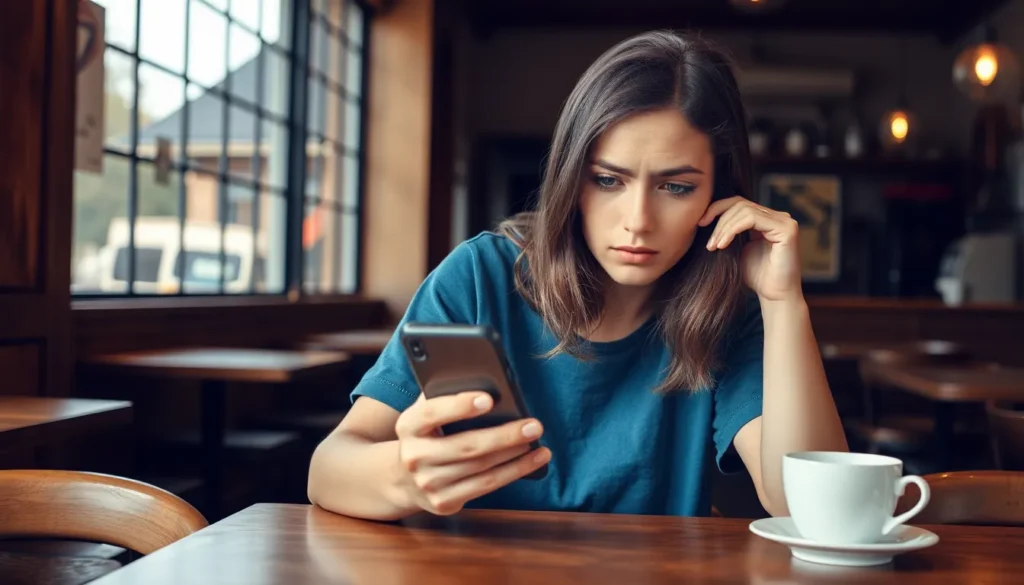Table of Contents
ToggleImagine this: you’ve just sent a witty iMessage to a friend, and instead of the usual “Delivered” status, you see that pesky blue bubble lingering in limbo. It’s like waiting for a pizza delivery that never arrives. Frustrating, right? This little glitch can leave anyone scratching their head, wondering if they’ve been ghosted or if their phone’s just playing tricks.
Understanding iMessage
iMessage is a messaging service designed for Apple devices. Users send texts, images, and videos through Wi-Fi or cellular data.
What Is iMessage?
iMessage is Apple’s proprietary messaging platform, integrated into the Messages app. This service allows users to communicate over the internet, making it distinct from traditional SMS. Messages appear in blue bubbles, indicating they utilize iMessage. Sending read receipts and typing indicators enhances user experience. Encryption ensures secure conversations, prohibiting unauthorized access. Additionally, iMessage enables users to share documents and locations, fostering interaction.
How iMessage Works
iMessage connects users through Apple’s servers. When sending a message, it gets transmitted via Wi-Fi or cellular data instead of using standard text message protocols. Apple identifies other iMessage users by their Apple IDs. Notifications confirm delivery, allowing seamless conversations. If a message remains undelivered, it signifies potential issues with connectivity or the recipient’s device. Messages sent over iMessage are stored temporarily on Apple’s servers, ensuring timely delivery when the recipient is online. Users can enjoy multimedia sharing, making iMessage a versatile communication tool.
Common Issues with iMessage
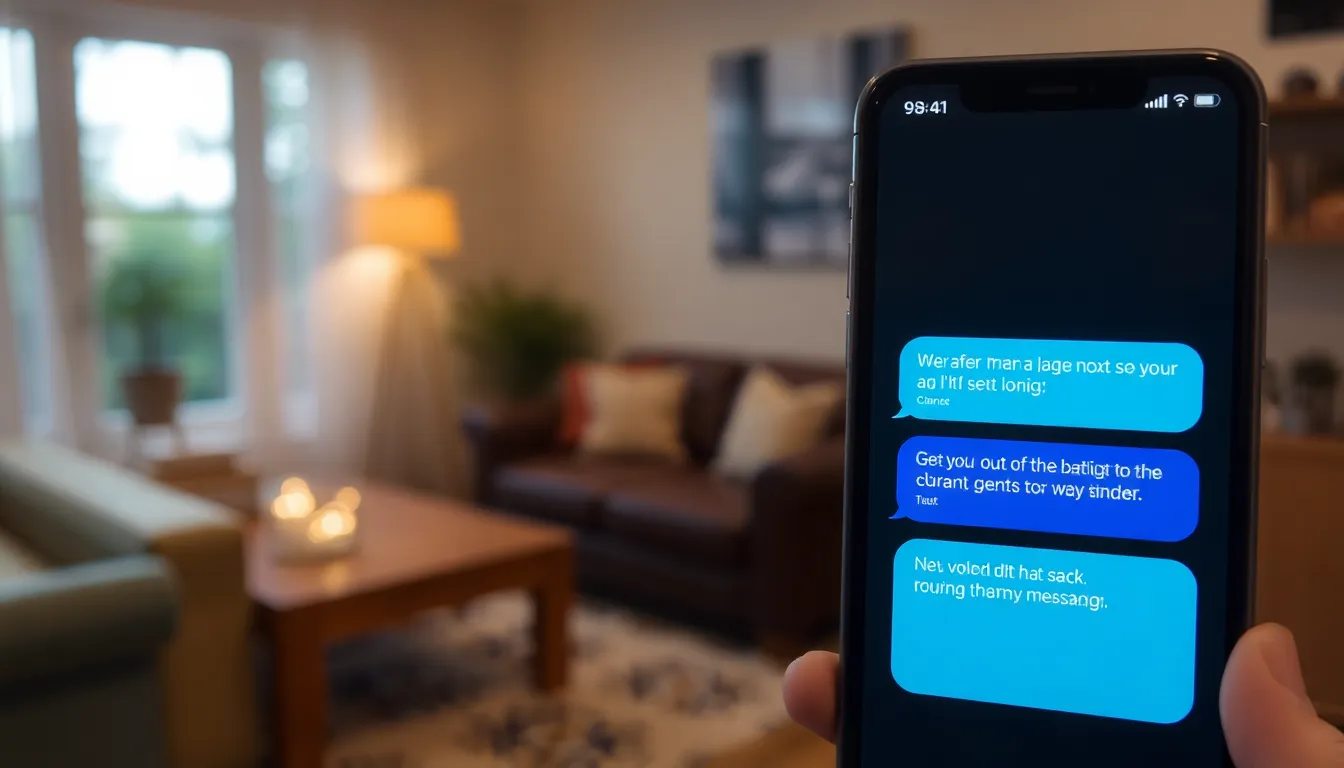
iMessage users often face various issues that can disrupt communication. Understanding these challenges can enhance user experience.
iMessage Not Delivered
When iMessage shows as undelivered, several factors might cause this status. Poor internet connectivity frequently affects message delivery. Users might also experience issues if the recipient’s device is turned off or lacks cellular service. Sometimes, iMessage may face server outages, preventing messages from being delivered. Other scenarios include the recipient not having iMessage enabled. Checking settings and ensuring all devices are updated can resolve many of these concerns.
Understanding the Blue Bubble
The blue bubble represents messages sent through iMessage, indicating the use of Apple’s secure messaging service. Unlike standard SMS, blue bubbles offer features such as read receipts and typing indicators. Users must ensure their settings allow for these features to function correctly. Disconnections or network issues may cause confusion despite the blue bubble’s presence. Miscommunication can arise when the sender interprets the blue bubble as confirmation of delivery. Awareness of potential issues will help users interpret statuses accurately and enhance their overall messaging experience.
Troubleshooting iMessage Not Delivered But Blue
Experiencing an undelivered iMessage can be frustrating. Troubleshooting steps can quickly identify and resolve these issues.
Check Your Internet Connection
An unstable internet connection often causes delivery problems. Verify whether Wi-Fi or cellular data is active. Users can test the connection by browsing the web or using another app. If the device shows limited connectivity, switching networks might help. Alternatively, turning Airplane Mode on and off can reset the connection. Checking for any outages in the area can also provide insight. It is essential to ensure the connection remains strong for iMessage to work effectively.
Verify Recipient Settings
Recipient settings can also impact message delivery. Confirm that the recipient has iMessage enabled on their device. Furthermore, it’s crucial to check if they are reachable through their Apple ID or phone number. Users might inquire whether the recipient’s device is turned on, as this affects message reception. If iMessage is disabled, attempting to contact them via SMS could be a solution. Ensuring that both parties are registered on iMessage is key for successful communication.
Restart Your Device
Restarting the device can resolve many minor glitches. Users should power off the device completely and wait a few moments before turning it back on. This process helps refresh system settings and clears temporary errors. Often, simple restarts lead to restored functionality. Following the restart, checking message delivery status can confirm whether the issue persists. Troubleshooting with a restart frequently proves effective for connectivity-related complications.
Preventing Future iMessage Issues
Maintaining smooth communication through iMessage requires a few important steps. Users can proactively address potential issues by following certain practices.
Keeping iOS Updated
Staying current with iOS updates is essential for optimal performance. Apple releases software updates to enhance security and fix bugs. Outdated software may lead to undelivered messages. Regularly check for updates by navigating to Settings, tapping General, and selecting Software Update. Installing these updates can resolve connectivity issues and improved iMessage functionality. Users should aim to update their devices promptly to avoid complications.
Tips for Reliable Messaging
Ensuring reliable messaging requires a few simple strategies. Verify that the Wi-Fi or cellular data connection remains uninterrupted for message delivery. Another essential practice involves confirming the recipient’s settings to ensure they’re enabled for iMessage. Restarting the device can also help clear minor glitches. Additionally, maintaining sufficient battery life ensures devices remain functional for messaging. Users should also consider switching to SMS if iMessage issues persist.
Experiencing an iMessage that shows as undelivered yet remains in a blue bubble can be perplexing. Recognizing the potential causes is essential for effective troubleshooting. By ensuring a stable internet connection and confirming the recipient’s settings users can often resolve these issues quickly.
Keeping devices updated is also a key factor in maintaining seamless communication. With proactive measures and a little patience users can navigate the challenges of iMessage and enhance their overall messaging experience. If problems continue it’s worth considering alternative messaging options to stay connected.